Troubleshooting
Troubleshooting and general advice will be provided here. RTL-SDR Hardware Support Package USRP® Hardware Support Package Computer Performance OS X Compiler Errors Errors in the Exercise MaterialRTL-SDR Hardware Support Package  top
top
- MathWorks have a known bug that is affecting the support package install process. This is due to security protocol of Java having changed. Please see this bug report for a workaround.
- You can download the update if you like, but the version suggested by the Support Package Installer wizard will work fine, as demonstrated in the RTL-SDR Hardware Support Package Installation video.
- Try typing
setupsdrr
into the MATLAB command window. This command instructs MATLAB to update its path to ensure that the Support Package files are included.

- This relates to MATLAB being unable to communicate with your RTL-SDR. Check that the device is connected to a USB port, and that it is currently not in use with any other software. Try typing
my_rtlsdr = sdrinfo
into the MATLAB command window. If no devices are found, run thetargetupdater
wizard to reinstall the drivers.
- This is a driver issue, and you will need to run the
targetupdater
wizard to reinstall the drivers.
USRP® Hardware Support Package  top
top
You need help installing the USRP® Hardware Support Package
- We have made a video showing how to install the USRP® Hardware Support Package. Watch this, and read the information provided on the MathWorks website.
- If it fails at the ‘download stage’ (see the USRP® Hardware Support Package Installation video), it is possible that the remote servers may have gone offline temporarily. Contact MathWorks support if this remains an issue.
- Try typing
setupsdru
into the MATLAB command window. This command instructs MATLAB to update its path to ensure that the Support Package files are included.
- If you are running Windows 8 or above, additional steps are required to install the USB driver – please watch the USRP® Hardware Support Package Installation video to see what to do.
- Check that the USRP® hardware is powered on, that the ethernet cable is in place and that you have appropriately configured your NIC.

- This relates to MATLAB being unable to communicate with your USRP® hardware. Check that the device is connected (to either a USB or Ethernet port), and that it is currently not in use in other software. Try typing
my_usrp = findsdru
into the MATLAB command window. If no devices are found, see the steps below. - If you are using a Bus Series USRP®, check in Device Manager to see if the computer recognises that a USRP® radio is connected. It may be the case that it is missing the USB driver – please watch the USRP® Hardware Support Package Installation video to see how to add this.
- If you are using a Network or X Series USRP®, type
dos('ping AAA.BBB.CCC.DDD') % (where AAA.BBB.CCC.DDD is the IP address of your USRP)into the MATLAB command window. If the computer is unable to communicate with it, you will receive a reply telling you that the destination host is unreachable. Check that your computer’s NIC has been appropriately configured — please watch the USRP® Hardware Support Package Installation video to see what to do. If everything appears to be configured correctly, it may be that your firewall is blocking connections. See what happens when you disable it.
- If the device is detected but not working, try reinstalling the Hardware Support Package before contacting Ettus Research support.
- An update was made to the R2015a Support Package at the end of July 2015 to fix this issue. If you are experiencing strange behaviour with your USRP® hardware and you are using this release of the software, updating the support package will likely fix any problems.
Computer Performance  top
top
When running a simulation with an audio output, the audio sounds choppy or keeps cutting out
- If this is happening, it is likely that your computer is underruning. This can be caused for a number of reasons, such as the processor not being fast enough, there not being enough RAM free at this given time, or that the receiver itself has been designed in a way that is not computer friendly. We have aimed to limit the lengths of, for example, FIR and IIR filters in an effort to reduce the number of operations that need to be performed when the model is processing—but you will need to take similar steps in any you develop. One solution to this problem for Simulink models is to replace the To Audio Device block with a To Multimedia File block, and save the demodulated audio signal for later playback. Another easy fix can be to close all scope windows that are currently open, as these require a lot of processing power to keep updated.
- It may be the case that your RTL-SDR is damaged. Prolonged periods of use can cause the device to heat up, and the heat has been known to have an effect on the ICs. If you have another RTL-SDR available, try it. If the second one is able to detect signals that the first cannot, it is likely that the first device needs replaced.
OS X Compiler Errors  top
top
- If you are running MATLAB in OS X, note that an additional compiler is required in order to accelerate Simulink models (as should have been made clear during the software installation).
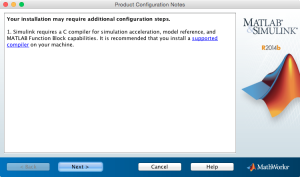 When you try to run a model and receive an error like the one shown below, this means that a compiler cannot be found, and the model has failed to build.
When you try to run a model and receive an error like the one shown below, this means that a compiler cannot be found, and the model has failed to build.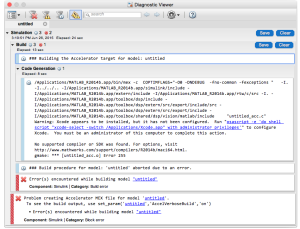 You will need to install a compiler, such as Xcode. This can be downloaded from the App store or directly from here. Once this has installed, restart MATLAB and try to run the model again. Hopefully this will have sorted any compiler-related issues.
You will need to install a compiler, such as Xcode. This can be downloaded from the App store or directly from here. Once this has installed, restart MATLAB and try to run the model again. Hopefully this will have sorted any compiler-related issues.
Errors in the Exercise Material  top
top
We (the authors) have made our best attempt to ensure that there are no errors in the exercise material, and that the exercises are able to run on Window, Linux and Mac OSs. Try to solve any issues you encounter by interpreting the error messages. If you find a mistake in our material, please send us a message to let us know, using the bug report form.